This guide explains why Xero records discrepanices in the 'Cash shortage and differnces" account when closing your lightspeed register, and how to rectify them.
Why discrepanices occur
When closing your registers in lightspeed, you enter the counted amounts for each payment type. If these counted amounts don't match the expected amounts, the difference is automatically posted to the to the '6010-203 cash shortages and differences' account in Xero.
- Shortfall: If the counted amount is less than expected, the difference is recorded as a shortfall (debit).
- Overpayment: If the counted amount is more than the expected, the difference is recorded as an overpayment (credit).
This applies to all payment types where you enter a count in Lightspeed.
Refer to guide: opening and closing register
Best Practice
- Review your 'Cash shortage and differences' account daily / weekly to resolve any discrepanies and maintain accurate financial records.
- Investigate the root cause of the discrepancy before making adjustments
Resolving Discrepanicies
How to clear the transactions depends on the reason for the discrpanicies. The most common reasons for a counted difference
- Missing cash float: The counted cash total did not include the opening cash float amount
- Typographical errors: Incorrectly entered counted amounts
Option 1: Correcting the counted totals in Lightspeed register close
You can request an adjustment to the counted total from directly Lightpeed support and resend the adjusted invoice to Xero.
- Click messages
- Click 'ask a question'
- Ask to 'speak with a person'
- Once connected with a person ask them to edit the counted total to match the expected total.

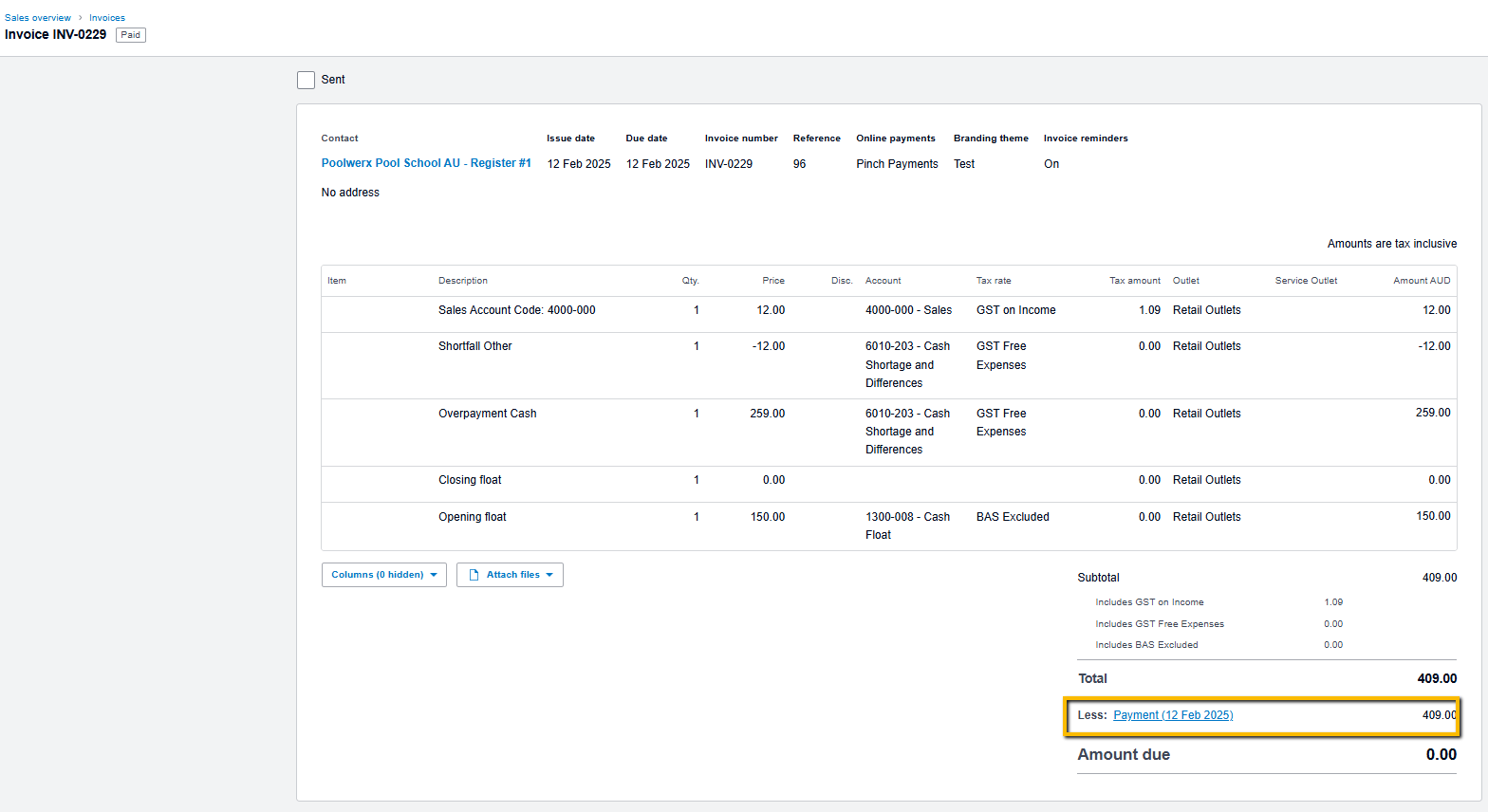

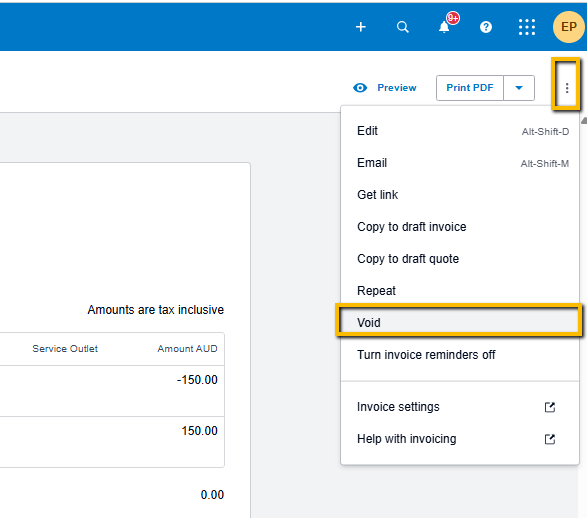
- Reporting > Register Closure
- Click the Summary to open the closure
- Click More > resend Register Closure Invoice to Xero
- Go to Xero and ensure the new Xero invoice reflects the corrected counted totals

Option 2: A manual journal entry in Xero
- Navigate to Manual Journals: In Xero, go to Accounting > Manual Journal
- Enter details, including date, despcritpion and account codes
- Creating the journal entries
- Shortfall (Debit):
- Credit 'cash shortage and difference' account (to remove the shortfall)
- Debit the appropriate target account eg. cash float, cash on hand, Undeposited funds - to allocate funds to the correct account
- Overpayment (Credit):
- Dedit the 'cash shortage and difference' account'
- Credit the appropriate target account -
- Shortfall (Debit):
- Post
Journal Entry:
-Credit 'cash shortage and difference account' - to remove the shortfall
-Debit the Cash float account - to record the missing cash float


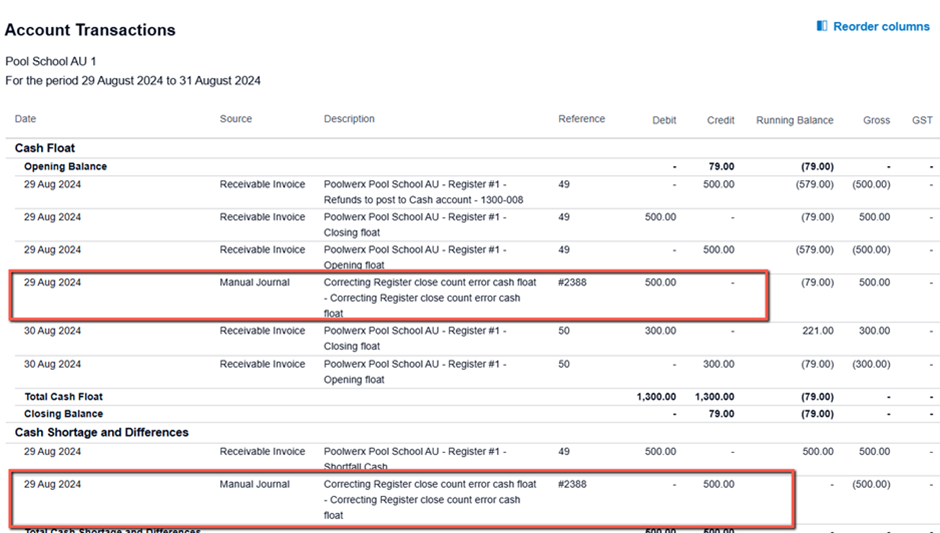
Journal entry:
- Credit 'cash shortage and differences account - to remove the shortfall
- Debit 'Undeposited funds - Lightspeed' to allocate the missing funds to the correct account.

 - Apply the reverse journal entry (debit/credit) when dealing with an overpayment in the cash shortage and difference account.
- Apply the reverse journal entry (debit/credit) when dealing with an overpayment in the cash shortage and difference account.
